Registration
Play with a Neople Account
Step 1) Create a Neople Account
- Visit the Registration Page to create an account.
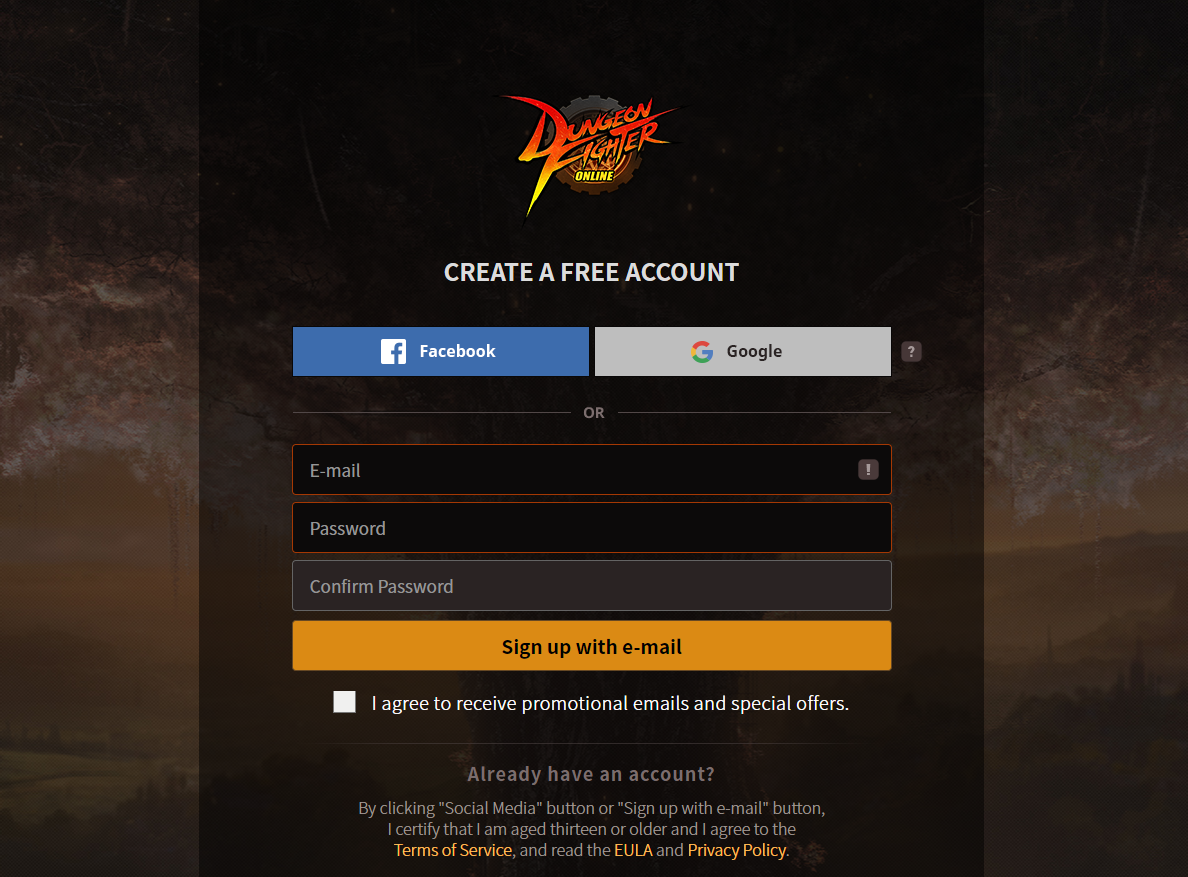
Step 2) Email Verification
- Proceed with email verification.
- By linking your Facebook or Google account, you can skip this process.
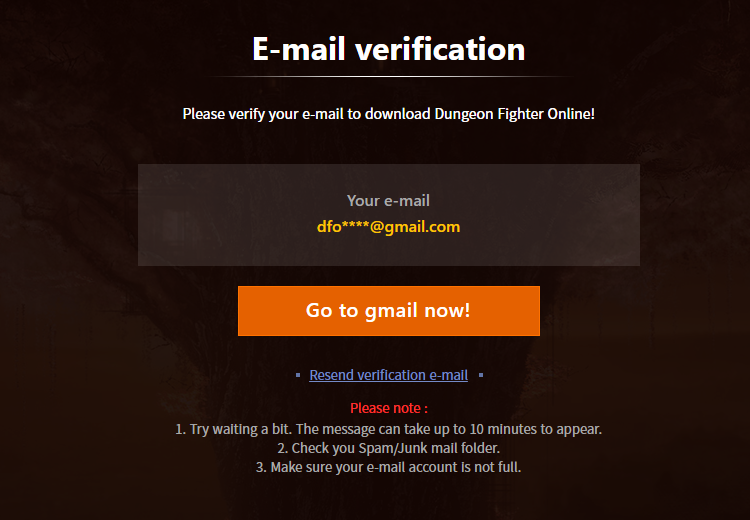
Step 3) Download the DFO Launcher
- Once email verification has been completed, you can download the DFO launcher.
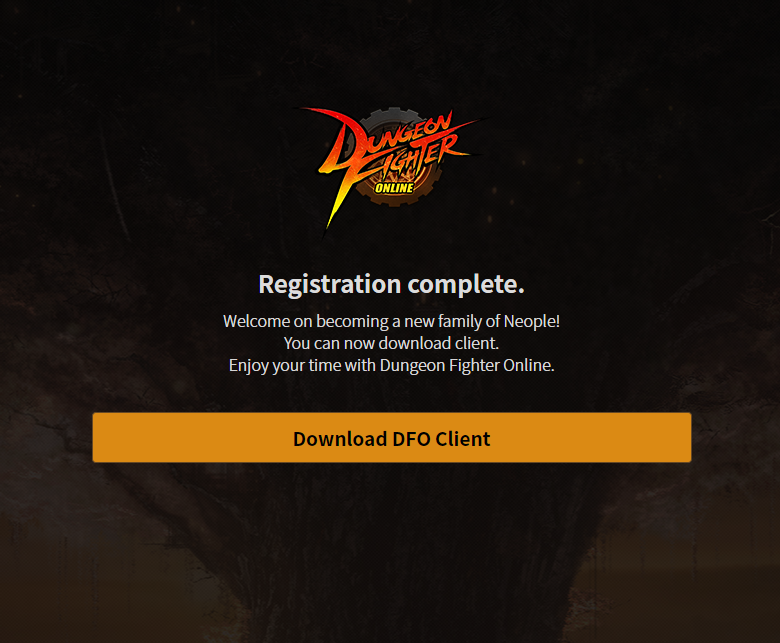
Play with a Steam Account
If you own a Steam account, you can play DFO using your Steam account.
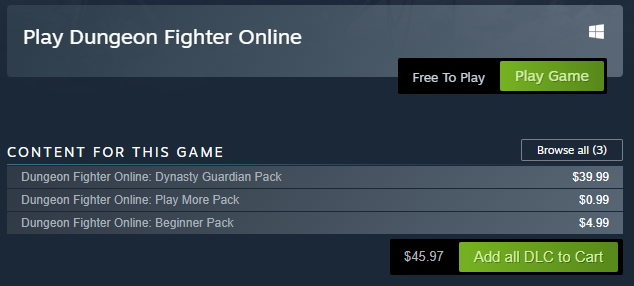
Step 1) Add DFO to your Steam Library
- Move to the Steam DFO Store page and click the Play Game button to add DFO to your Steam Library.
Step 2) Run DFO from the Steam Library
- Run DFO from the Steam Library and DFO launcher will be opened as shown below.
Step 3) Create a DFO Email Address
- Create an email address for DFO while downloading the game.
- This email will be used as verification for security services and customer support tickets.
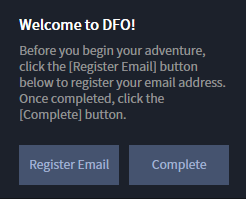
Difference between a Neople account and a Steam account
Both Neople and Steam accounts will share the same server and have the same gameplay experiences.
However, there may be a small difference when it comes to purchasing/using CERA (DFO's in-game cash) and DLCs.
- If you play with a Steam account, you can purchase Steam-exclusive DLCs. However, there are more restrictions when purchasing CERA compared to a Neople account.
- Neople accounts cannot purchase DLCs, but they have more payment methods for CERA such as Paypal, PP cards, E-wallet, and etc. Even if you have already exceeded the maximum purchase limit of certain payment methods, you can always use PP cards to purchase more.
Google Authenticator
- Protect your account by using Google Authenticator, and receive daily security rewards!

- Download the application “Authy” through Google Play or App Store.
- Move to the Google Authenticator page through My Account > Security Center, then sign up for the Google Authenticator service according to the instructions.
- You can get daily security rewards depending on your Security Level!
| * This page was updated on 2024-02-20 |
 Edge
Edge
 Firefox
Firefox
 Other browsers
Other browsers

