Dungeon Difficulty Changes
- The overall difficulty level of the following dungeons will be lowered: Land of Memories and Bottomless Tunnel.
- The monsters' HP will be decreased.
- Nilvas Gracia will no longer knock you backward in the Imposter mode.
- Adventurer Fame required for certain dungeons will be updated.
| Dungeon |
Before |
After |
|
Tower of Grief
|
5445 |
3778 |
| Tower of Enchantments |
6079 |
4412 |
| Spirit Haven |
7113 |
5242 |
| Anton Subjugation |
5445 |
3778 |
| Luke Subjugation |
6079 |
4412 |
| Beast Dungeon |
6079 |
4412 |
| Echon Dungeon |
5415 |
3748 |
| Imperial Arena |
6079 |
4412 |
| Assault Mode |
5415 |
3748 |
| Dawning Crevice |
5415 |
3748 |
| Tayberrs (Guide/Normal/Solo) |
6909 |
4897 / 5242 / 5242 |
| Operation: Hope |
5415 |
4897 |
| Pandemonium Meeting |
7113 |
5242 |
| Pandemonium War (Guide/Normal/Hard) |
5415 / 7113 / 7291 |
5155 / 5536 / 5678 |
| Bottomless Tunnel (Normal/Expert) |
7113 / 7291 |
5408 / 5365 |
| Land of Memories (Normal/Expert) |
7113 / 7291 |
5408 / 5365 |
| Basement of Pain (Normal/Expert) |
7473 / 7743 |
6506 / 6608 |
| Black Shrine (Normal/Expert) |
7473 / 7743 |
6506 / 6608 |
| Traces of the Dark Miscreation |
7291 |
5678 |
| The Dark Miscreation's Garden |
7743 |
7109 |
| Prey Raid |
7473 |
6436 |
| Fiend War Raid |
7473 |
6436 |
| The Oculus (Guide/Normal) |
7473 / 7996 |
6436 / 7109 |
| The Exile Mountains (Guide) |
7996 |
6904 |
| The Night of Revelation |
7996 |
6904 |
- Monsters will be relocated in certain maps of the following dungeons.
- Land of Memories
- Bottomless Tunnel
- Basement of Pain
- Black Shrine
- Paradise of Ruin
- Outskirts of Roschest
- Graveyard of Terror
- Cradle of Despair
- Certain attack pattern decisions for the following dungeon monsters will be updated.
| Dungeon |
Monsters |
| Basement of Pain |
Foolish Cidre |
| Awakened Wujo |
| Madarin of a Hundred Flowers |
| Black Shrine |
Kazan-possessed Rosenberg |
| Ash Rosenberg |
| Medium Airag |
| Paradise of Ruin |
Ruinous Berias |
| Cradle of Despair |
Depairing Tiamat |
Chat Window Improvement
The Chat window can now be separated and relocated.

- To separate the window, hold down the upper side of the window and drag it away from the game screen.
- The separated window will be placed where you drop it.
- If it's dropped over the game screen, then it'll be automatically placed outside the game screen.
- If you drop the separated game screen closely to the Chat window, they'll be automatically combined.
A vertical Chat window will be added.

- Select your External Chat window shape between vertical and horizontal in the Options → Chat Window Shape in the upper side of the Chat window.
- The old External Chat window can be set to the Vertical (Left) or (Right) type.
- When selected, the Horizontal (Bottom) Chat window is placed at the bottom of the game screen.
- You can drag the Horizontal Chat window to move to the upper side of the game screen.
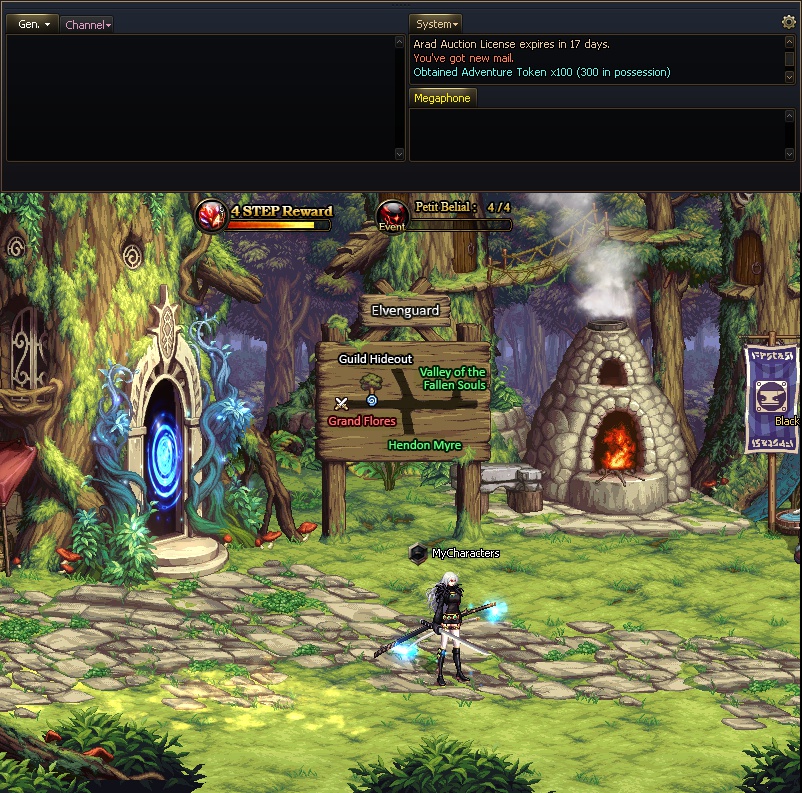
- Each Chat area can be resized in the Horizontal Chat window mode.
- The Horizontal Chat window, if separated and dragged and dropped over the game screen, will be automatically placed to the upper side or bottom of the game screen.
- The Vertical Chat window can only be auto-placed to the sides of the game screen.
Chat Window Functions Improvement
You can now enlarge the Chat Window font size.
Reflecting your opinion that the Chat text can be too small to read in higher screen resolution modes, we've added this option to enlarge the font size.
We've also made it so you can enlarge and minimize the Chat window to better accommodate the bigger font size.
- You can adjust your Chat Window font size in the Options → Font Settings menu in the Chat window.
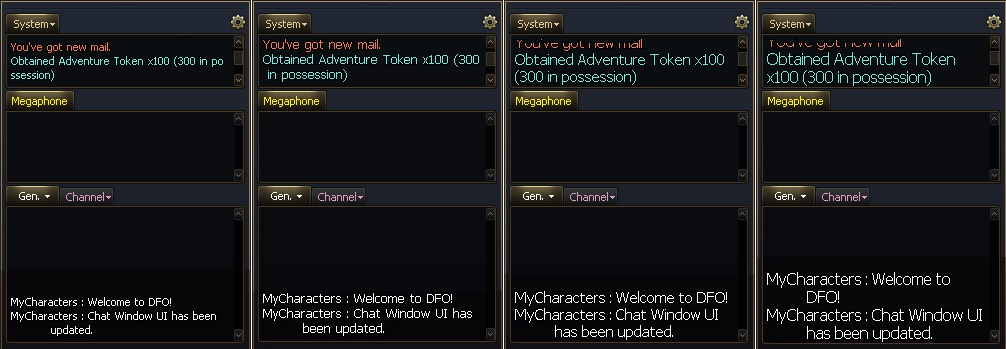
You can now resize the External Chat window.

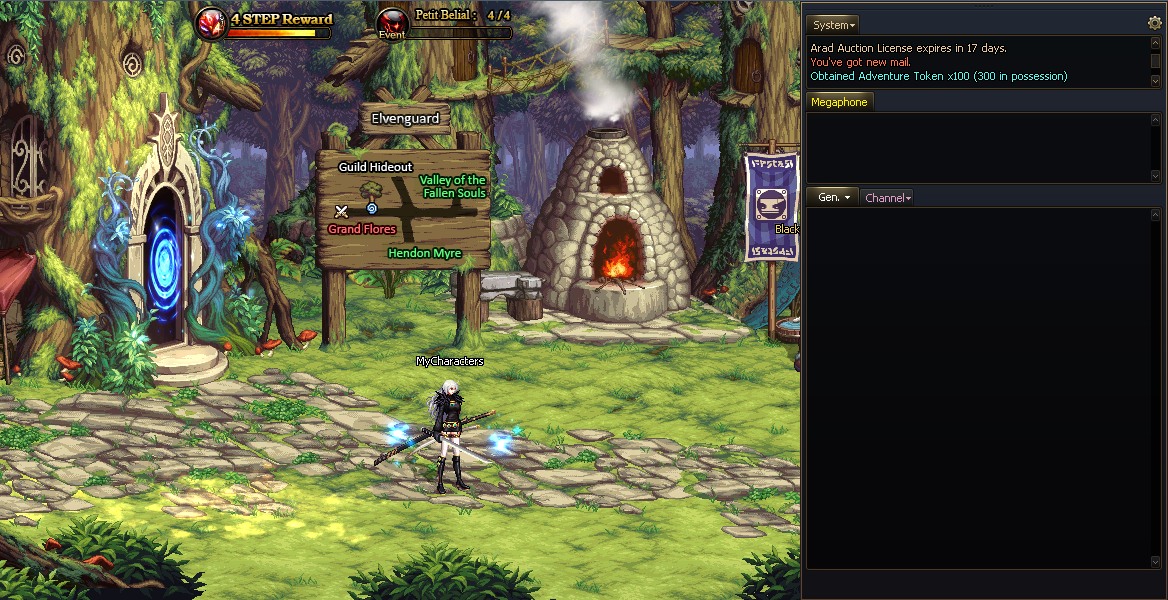
- Bring the cursor over the bottom corner of the External Chat window. The Resize UI will appear. Drag and drop this UI to resize the window.
- You can make this window as big as your monitor for the game client.
The Chat Window tabs can now be deleted.
- If you don't want to see certain Chat types, then you can now close the corresponding Chat tabs instead of configuring your options.
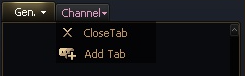
- You can always reactivate closed tabs through the Add Tab menu.
- New messages of the reactivated types will start appearing in your Chat window.
- The following Chat tabs can be closed: System, Guild, and Channel Chat.
- The Party, Raid Group, and Whisper tabs are auto-activated when new messages are received.
The Chat Tab Relocation hotkey will be added.
- While the Chat Input pane is activated, press the Ctrl + Tab keys to move the tabs on the upper side of the Chat window.
The External Chat - Settings pop-up window will be simplified.
- You can adjust the advanced Chat Window settings in the Settings (O) - Chat Window menu.
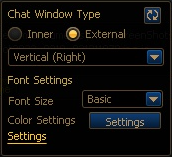
System tab menus will be combined.
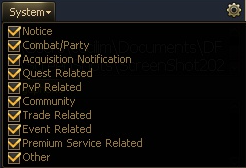
The individual menus will be combined into the following categories.
| Old Menu |
Combined Menu |
EXP Obtained
Gold Obtained
SP Obtained
Item Obtained |
Acquisition Notification |
Guild Related
Whisper Related |
Community |
Battle Related
Party Related |
Combat/Party |
Other Community-related Updates
- The Show All Whispers menu in the Internal Chat window will now display the regular whispers separately from Explorer Club whispers.
- If a blocked user renames their Explorer Club, then its name will now be properly updated in the Blocked list.
- If the blocked character is deleted, then it'll appear as a deleted character in the list.
- The Blocked list will be now be expanded to 300 users.
Loading speed will be improved upon entering dungeons and the Arena.
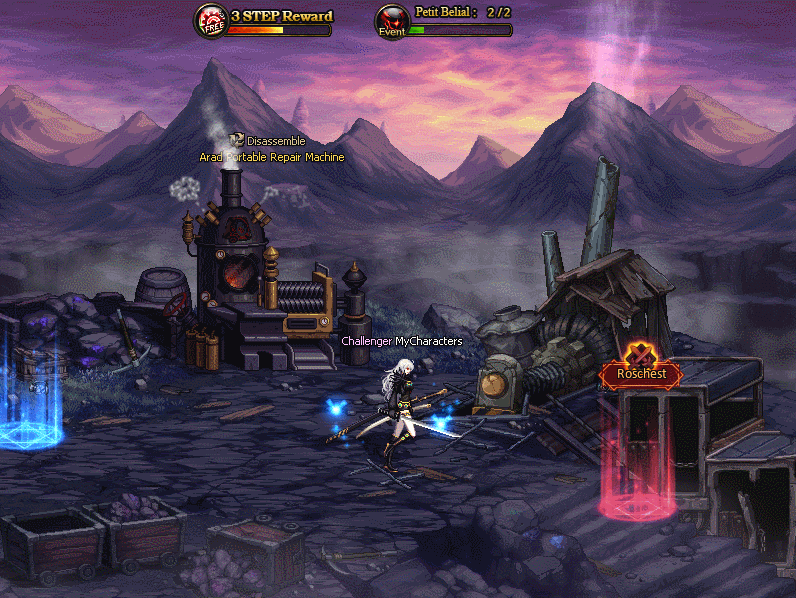
Black Market
- The Black Market system will be added.
- This Black Market is a special shop that temporarily opens after an opening notice.
- You can use the Black Market through Red Tail Jonathan in Central Park, Pumpkin Ball in Harlem and Grubeck in Back Alley.
- Black Market products and their sale information are changeable, depending on the situation.
System: A system guide tooltip will be added to the Quick Slot Switch icon.
- An informative tooltip will be added to the icon to help you use the Quick Slot Switch System.
 Edge
Click the "View Site Information" icon on the left side of the address bar,
Edge
Click the "View Site Information" icon on the left side of the address bar, Firefox
Select "Allow" in the notification window that appears
Firefox
Select "Allow" in the notification window that appears Other browsers
Allow blocked notifications in your browser’s settings.
Other browsers
Allow blocked notifications in your browser’s settings.
.jpg)


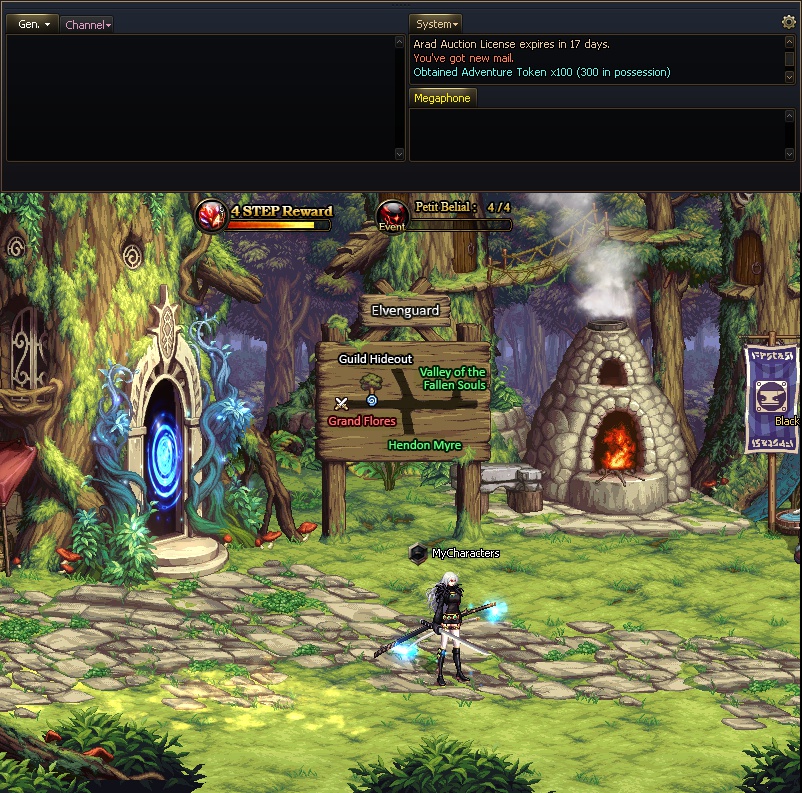
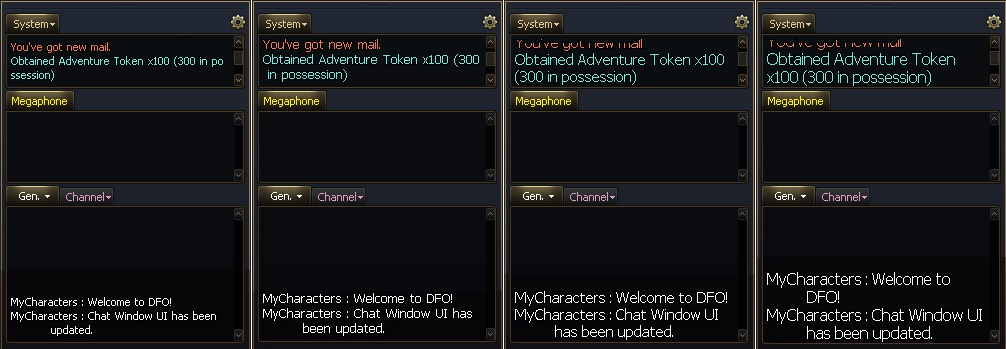

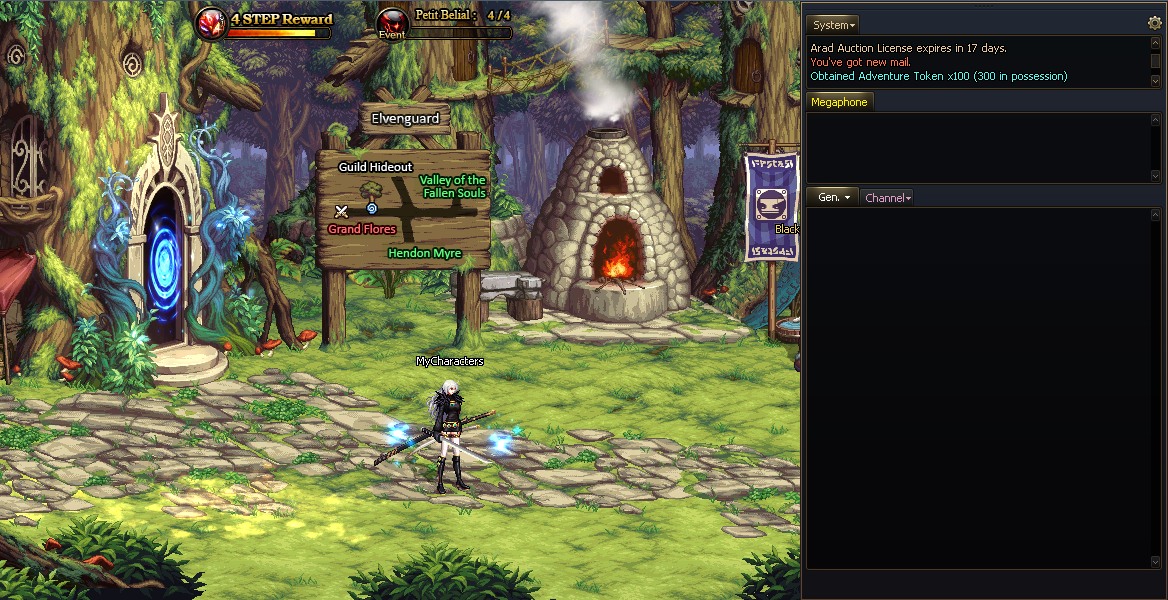
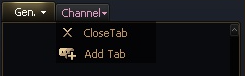
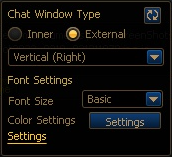
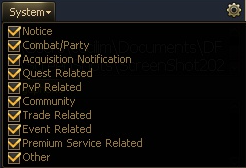
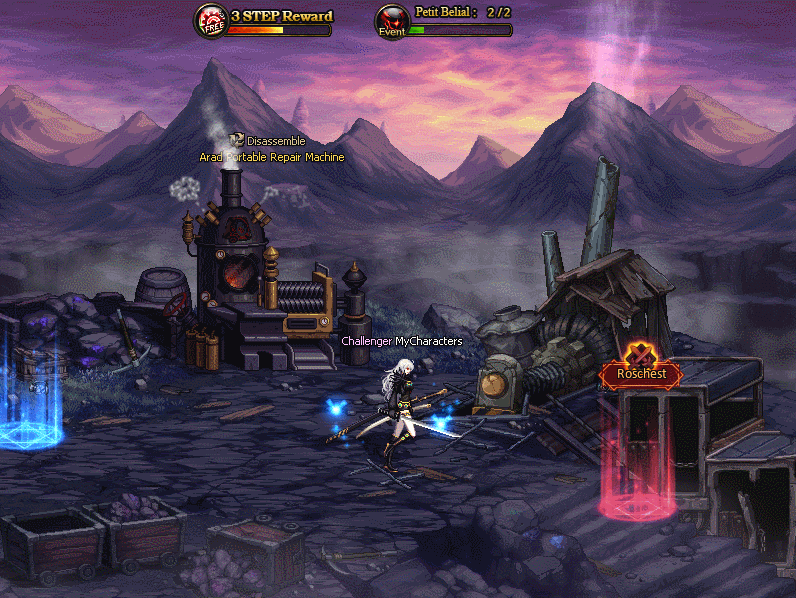




.jpg)
.jpg)
.jpg)
.jpg)
.jpg)
.jpg)
.jpg)
.jpg)
.jpg)
.jpg)
.jpg)
.jpg)
.jpg)
.jpg)
.jpg)
.jpg)
.jpg)
.jpg)
.jpg)
.jpg)
.jpg)

.jpg)
.jpg)
.jpg)
.jpg)
.jpg)

.jpg)







.jpg)

.jpg)






.jpg)




.jpg)

























































































