Party
The default status of the Show Recruiting Parties Only option will be changed to hide your current Raid Group/party from the first page.
If you want to check your current Raid Group/party, you can simply check off this option.
The And search option will be added to enable spaces in the party names you are searching.
For example, if you enter Dawning Crevice Assault as a keyword, only the parties whose name includes both Dawning Crevice and Assault will be found.
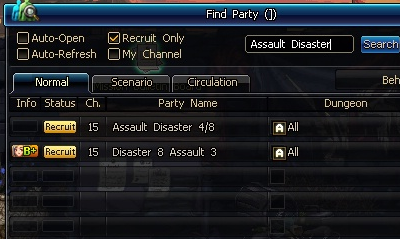
- Now, the Show Recruiting Parties Only option in the Look for Party window will be activated by default.
- When you search parties and Raid Groups, now only those whose name includes all the words in your keyword will be found.
- Raid Groups in the search results will no longer be outlined in yellow.
Status Icon Simplificaion
- The Stat Buff Status icons will be merged into 2 common icons.
- Attack Stat Buff icons will be merged into a single common icon. The affected stats are as follows.
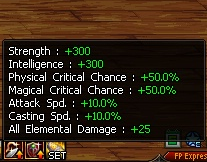
ㄴ STR, INT
ㄴ Physical/Magical/Independent Atk.
ㄴ Focus: Physical/Magical Critical
ㄴ Attack/Movement/Casting Speeds
ㄴ Fire/Water/Light/Shadow Damages
ㄴ Skill Cooldown Reduction
- Defense Stat Buff icons will be merged into a single common icon. The affected stats are as follows.

ㄴ VIT, SPR
ㄴ Physical/Magical Def.
ㄴ Max HP/MP
ㄴ HP/MP Recovery
ㄴ Fire/Water/Light/Shadow Resistances
ㄴ Hit Recovery, Evasion, Abnormal Status Tolerances
- Buff effects with special status icons, e.g., those by skills, cannot be displayed through these icons.
- The Explorer Club Status icon will now display the Stat Buff effect by your current Explorer Club Level in its tooltip.
- The Guild Stat Status icons will be merged into a single icon.
- The Skill Status icon tooltip will be improved.
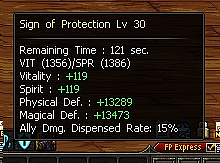
- It will now display the skill's Buff effect and remaining duration.
- It will no longer display the Passive effects, to focus on the activation of the Conditional effects.
- The Skill Status icon will not be displayed if the skill has only Passive effects, e.g., Usir's Curse.
- If an Equipment item's conditional option is activated, the Equipment icon will be displayed as the Status icon.
- The activated option will be displayed in the icon tooltip.
- If a conditional Set option is activated, the icon of one of the equipped Set items will be displayed as the Status icon, with the word, SET, on it.
- In case of the Party Synergy Equipment options, they will be displayed separately through the common Party Synergy Status icon.
- Buff-type Consumable items, e.g., Warlord's Cry Potions, will now display their icon as their Buff Status icon.
- Buff effects by Creature skills, e.g., Strong Ignis, will now display the Creature icon as their Buff Status icon.
- The Status Icon sort rules will be updated.
- The Icons will now be sorted in the order of skills → equipment → Buff-type consumables → Creatures.
Dungeon Play
- The Total HP gauge will be added to the bottom of the HP gauge for the Boss monsters of Anton/Luke Raid, Beast, and Tayberrs. It will also display their Status information.

- The following dungeons' Exorcism limits will be updated.
| Dungeon |
Before |
After |
| Beast - King |
4826 |
4483 |
| Beast - Slayer |
4877 |
4531 |
| Beast - The Beast |
4950 |
4599 |
- Now your character location will be displayed in the Scenario dungeon > Total Mini-map.
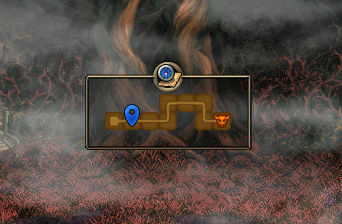
- NPC Delilah will now appear when you clear the Solo Raid dungeons.
- Fallen Soldier Angels in the Joao Ferrero's Voyage > Underground Castle dungeon can now be attacked as soon as they are released from the statue status.
- The Quick Cube Shop will be added.
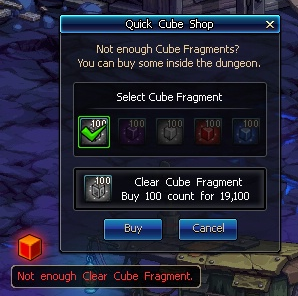
- If you run out of Clear Cube Fragments or the Cube Fragments you have set through Cube Contracts, then the Cube Shop notifier will appear on the bottom left side of the screen (the same location as the Durability notifier).
- Only up to 100 Cube Fragments can be purchased at a time. The Cube Fragment prices change, depending on the Action Hall prices.
Community
- If you block a character, all the characters in the blocked character's Explorer Club will also be blocked from sending you Chat/Megaphone messages.
- You can now block up to 100 characters.
- You no longer have to see Megaphone messages from the blocked characters.
- Explorer Club Whisper mode will be added.
- You can now use this mode to whisper to your Explorer Club friends while playing different characters.
To whisper, use the same command as before, /m; to reply, /r.
- This mode can be used between Explorer Club friends. It will be added at the bottom of the existing Whisper mode.
- When you receive Explorer Club Friend requests, the Add Explorer Club Friend notifier will appear at the bottom of your screen.
- You can now easily send and accept Explorer Club Friend requests.
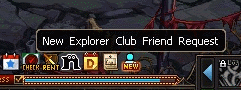
- When you receive an Explorer Club Friend request, a notifier will appear above your Fatigue gauge.
- You can click characters in town to register them to your Explorer Club Friend List, in the same way you would invite them to your party.
- You can easily check and accept/deny Explorer Club Friend requests through the Add Explorer Club notifier.
- The Add Explorer Club Friend menu will be added to the Character menu that appears when you click another character.
- You can now use the Follow Channel menu to follow characters in the Tayberrs Junction/Raid channels.
- You cannot follow them if your character cannot enter these channels because you did not complete the Entry quest, etc.
Explorer Club
- Expedition-related notifications will no longer appear while you are in dungeons.
- The Deploy All menu will be added.
- You no longer have to hold down the Enter key while clicking your Expeditions to send them out quickly. You can now use the Deploy All menu instead!
- Notifications will be issued if less than 1 day is left before your Explorer Club rewards (Growth Capsules and Glory Crystals) expire.
- The Level limit for the Improved Growth Potions sold at the Explorer Club Shop will be updated from 89 to 94.
- The Improved Growth Potions' effects will also cover up to Level 94.
Skin Storage
The Skin Storage System will be added, so you can manage your Party Frames, Damage Fonts, Awakening Cutscenes, and Instant Emoticons in one place.
The Skin items that used to take up space in your inventory will be moved to the Skin Storage.
Now you can use and manage them more easily by using various functions (Preview, Random Display, etc.) supported in the Skin Storage.
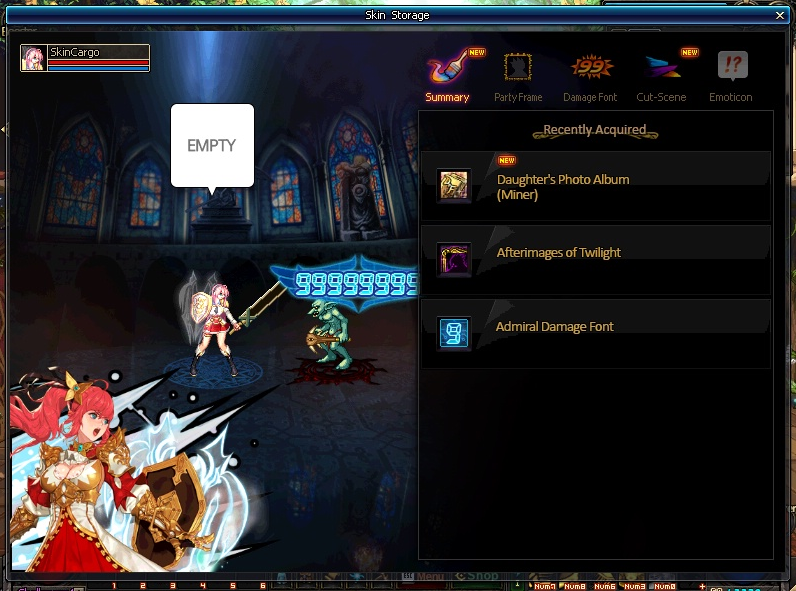
- The Skin items that must be kept in the inventory for their activation will now be moved to the Skin Storage.
- Applicable Skin items: Damage Fonts, Party Frames, Awakening Cutscenes, and Instant Emoticons.
- The Skin items stored in your inventory can now be used after they are registered to the Skin Storage (by using them again).
- Registered Skin items are bound to the Skin Storage of their user character. Skins that were obtained in Account-binding form will be activated for all the characters on your account.
- Registered Skin items can be enabled/disabled in the Skin Storage.
- You can open the Skin Storage pop-up window through.
- Skin Storage button in the inventory (on the left side of the Enhance Buff button)
- Esc Main menu > Skin
※ The Damage Font button in the inventory will be deleted, as the management of Damage Fonts will be moved to the Skin Storage.
- You can use the Preview button in the Skin Storage pop-up window to preview skins before saving them.
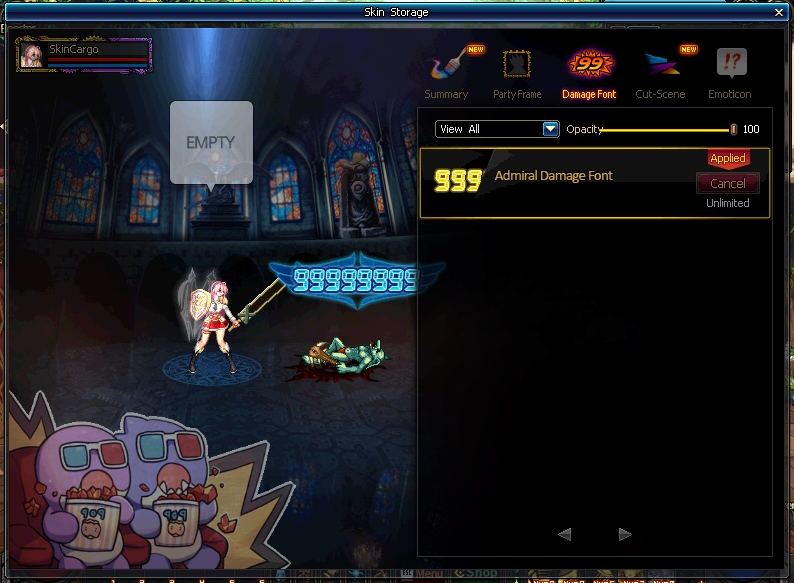
- Skins are saved per character. When they expire, they will be replaced by the default version.
- Awakening Cutscenes: You can combine and randomly display your Awakening Cutscenes upon using your 1st Awakening skills.
- Up to 10 cutscenes can be selected for the random display.
- Instant Emoticons: You can now combine your emoticons and use them with hotkeys.
- You can add the emoticons you want, regardless of their type, to the direction keys.
- You must, however, set up the Emoticon hotkeys to save your Emoticon settings.
ㄴ You can set up the hotkeys in the System Options → Hotkey Settings pop-up window like the other hotkeys, or set up in the Skin Storage pop-up window.
Equipment Dictionary, Epic Dictionary
- The Equipment Dictionary/Epic Dic. window, if a set name is entered in the Search pane, will now display all the items that make up the set.
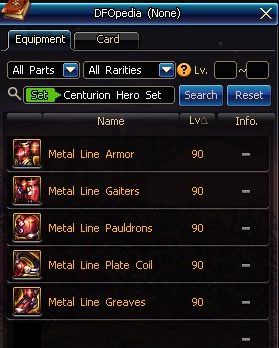
- You can switch between Normal and Set Item search modes.
- You can switch between them with a click of the mouse, or the Tab key while the search bar is activated.
- Certain Equipment Dictionary UI will be updated.
- The default Part/Rarity Search text will be revised for better readability.
- Clicking the Lv. button will now sort the items in the list in ascending/descending order.
- The Epic Dic. and Epic Wish UI will be partially updated.
- The default Part Search text will be revised for better readability.
- The Reset Search menu will be added.
- The Search Criteria UI will be relocated.
System
- EXP rewards for Level 85 - 90 Epic quests will be increased slightly.
- Because of this Quest EXP adjustment, Scenario quests in the Level 86 - 89 range will be activated one after another without a gap between them.
- The Training Center will be added to the warp portal in Seria's Room.
- You can use this option after completing the Invitation to Training Center quest. (Lv. 17 or above)
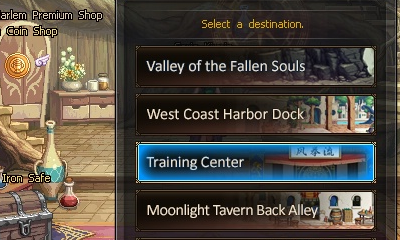
- If you select your teleportation location, and then cancel teleporting, you will now be moved to the previous step.
- Each character's Profession Disassembler/Extractor - Disassemble All information will now be saved on the server.
- Even if you connect from different computers, e.g., your personal computer and a net cafe computer, you can now use the same Disassemble All settings.
- Now you can open multiple Box items at the same time (up to 100).
- Random Boxes cannot be multi-opened.
- You can now use the Link Item menu to link Enchanted Cards.
- Using Kaleido Boxes on currently equipped items will now automatically move the equipment to your inventory.
- Antonium x10 Pots will now automatically generate 10 Antoniums without the jar-breaking graphic effect.
- The Devolved Box - 2nd/3rd Chronicle Boxes sold from NPCs Natalia Sue and Ludmilla will now automatically select the Chronicle equipment suitable for your Advanced class.
- The Dungeon Results Card, when opened, will now display reward information messages after the countdown and not before.
- Applicable Dungeons: Tower of Anguish, Tower of Despair, Anton Normal, Luke Normal, Anton Raid, and Luke Raid.
- In the Auction Hall, double-clicking an Avatar that you have tried on will now automatically look up the Avatar.
- NPC Daphne will now let you sunder multiple Avatars.
- Bind Cubes will now let you combine Avatars of different character classes.
- The Avatars registered on the Bind Cube will affect the type of the resulting Avatar.
- The Community pop-up window, if opened through the Main menu, will now show the last tab you viewed.
- The Community pop-up window, when opened, will now display the Explorer Club Friends tab by default.
 Edge
Click the "View Site Information" icon on the left side of the address bar,
Edge
Click the "View Site Information" icon on the left side of the address bar, Firefox
Select "Allow" in the notification window that appears
Firefox
Select "Allow" in the notification window that appears Other browsers
Allow blocked notifications in your browser’s settings.
Other browsers
Allow blocked notifications in your browser’s settings.

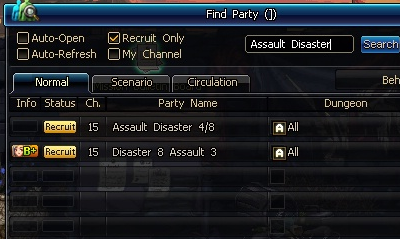
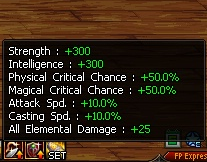

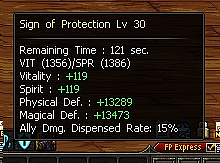

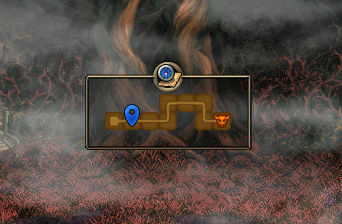
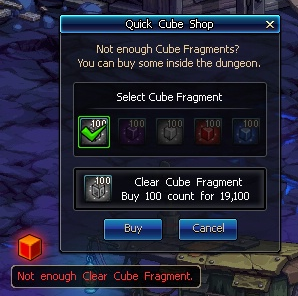
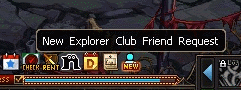
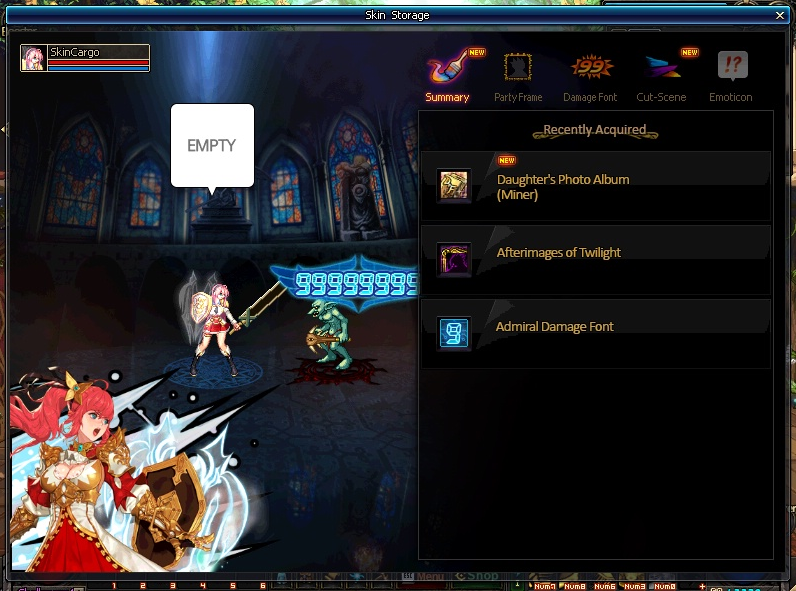
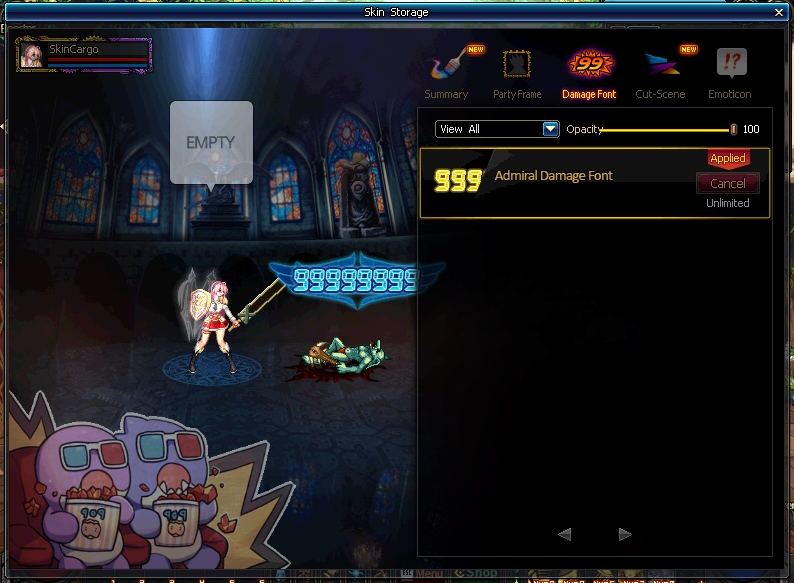
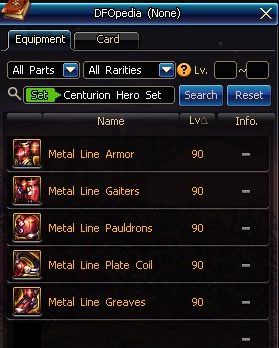
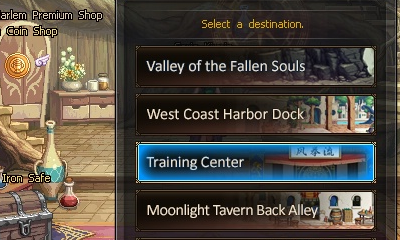




.jpg)
.jpg)
.jpg)
.jpg)
.jpg)
.jpg)
.jpg)
.jpg)
.jpg)
.jpg)
.jpg)
.jpg)
.jpg)
.jpg)
.jpg)
.jpg)
.jpg)
.jpg)
.jpg)
.jpg)
.jpg)

.jpg)
.jpg)
.jpg)
.jpg)
.jpg)

.jpg)







.jpg)

.jpg)






.jpg)




.jpg)

























































































